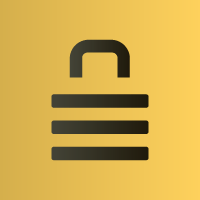
Also available in: Français
When you need to get back your safety and the control on your files and your datas, mostly when you have to share them on a network or with your friends/colleagues Encrypto by MacPaw is a really fresh breath in the world of encryption tools, for Mac & Windows!
I’m currently looking for a way to secure datas and files I send everywhere (colleagues, friends, family). I’m maybe some kind of paranoiac, but I wish that only the recipient of my sendings can read the datas I sent to him. I think it’s a fair expectation.
It’s like when you send a mail (yes a real one, with paper, I know?) to someone. It’s better when the envelop comes not opened 😉
Encrypto to encrypt your files and folders
You will find the tool on the official website of Encrypto. It’s free at the moment I’m writing those lines. In addition of being useful the first thing that caught my eye for this kind of tool (and free) it’s the visual quality, the animations and the really simple and clean interface.
Add a file to encrypt
Encryption processing
Password and hint
How to use Encrypto to encrypt your files
You find some steps to encrypt a file with the Encrypto from Macpaw tool.
Start by installing the software available for Window and Mac OS.
Start the software and drag/drop a file inside the software window, or click on the big yellow button at the center with the big arrow.
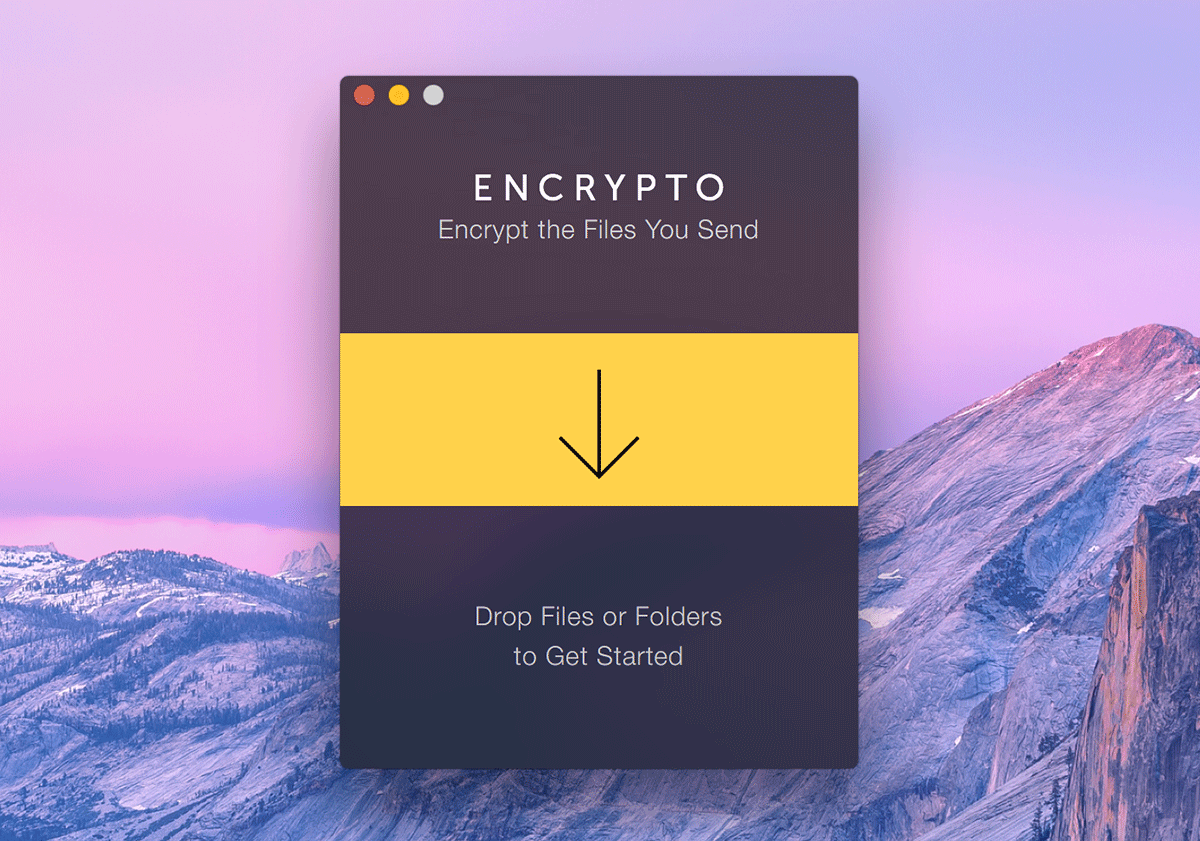
Choose a password which will be used to encrypt your file, and will also be used to open it later. You can add an hint if you are not enough confident on your memory to remind this password. Be careful, I suggest you to use a different password for every file you are about to encrypt, with this tool or another.
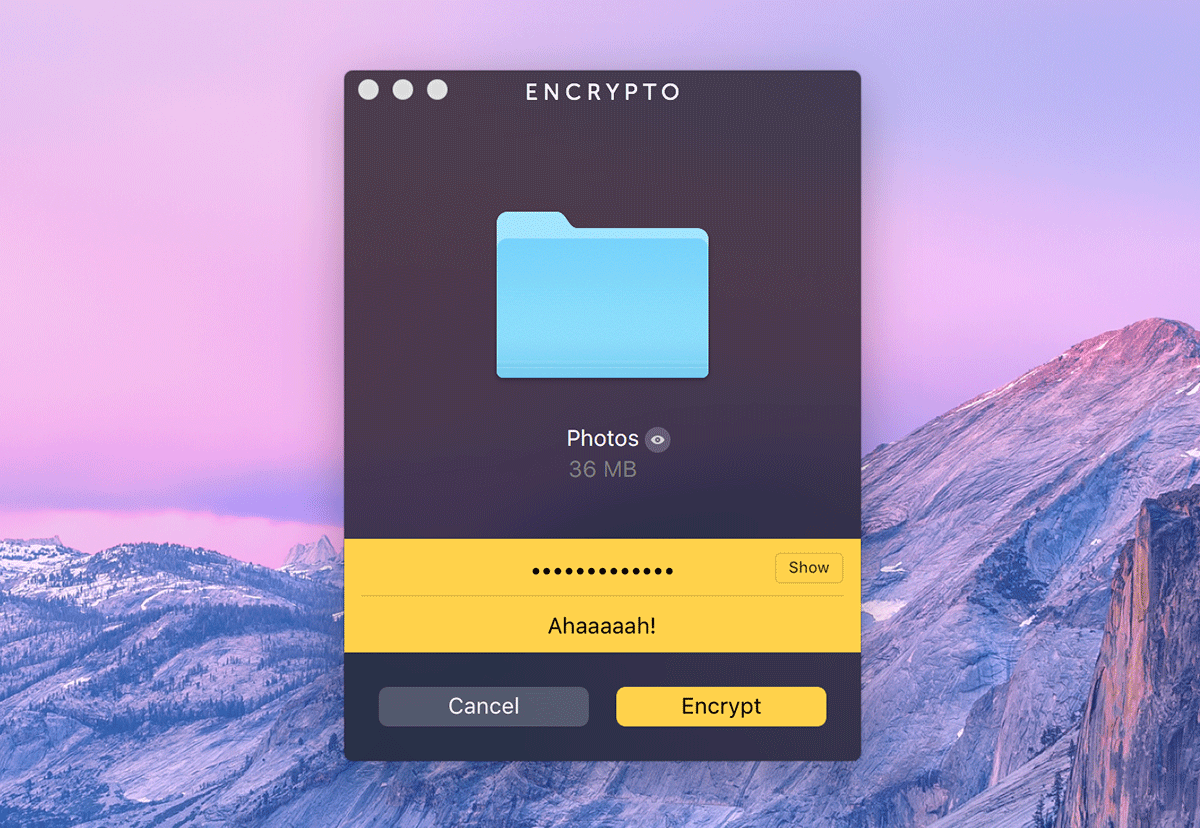
Click on Encrypt to secure your folder or file, and let the tool processing. It should be quick.
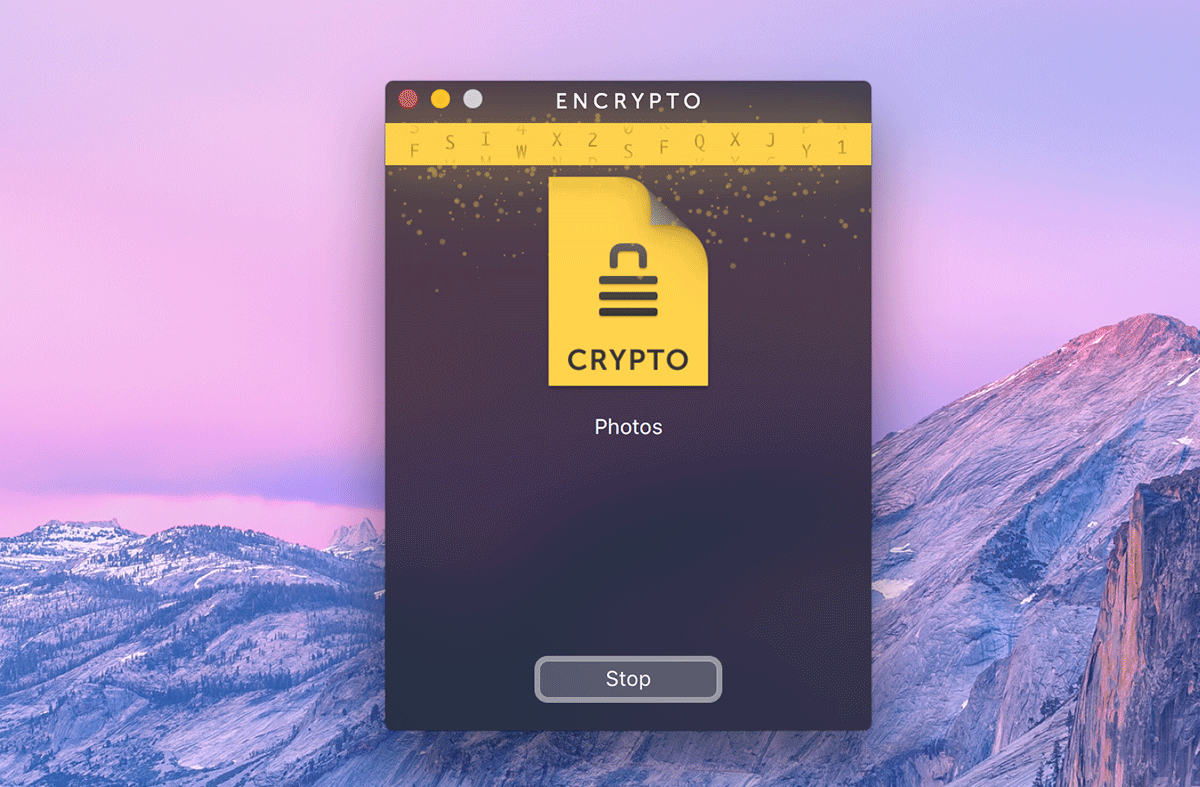
When it’s done, Encrypto offers you different ways to share the file, plus a way to save this file on your computer.
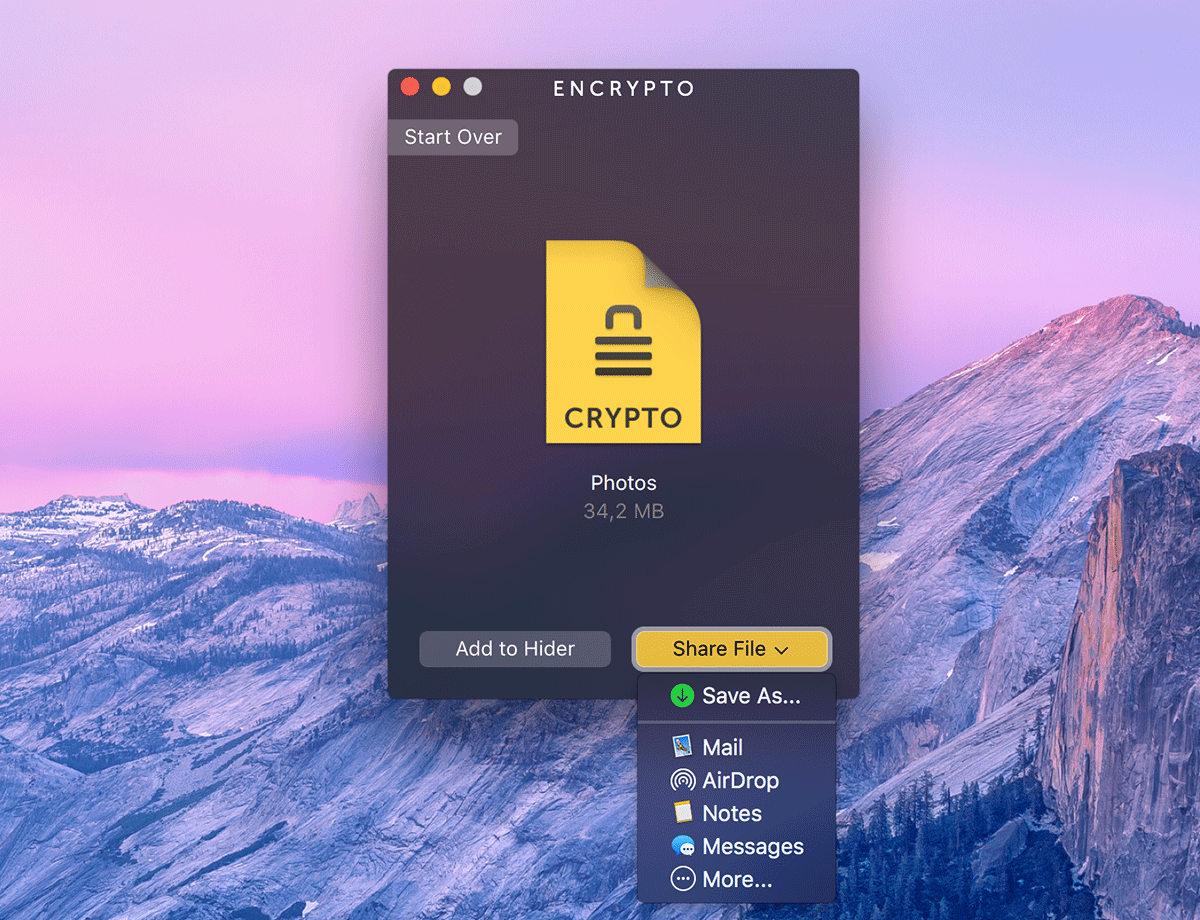
You will notice the following detail: the encrypted file is lighter than the original file. Just saying.
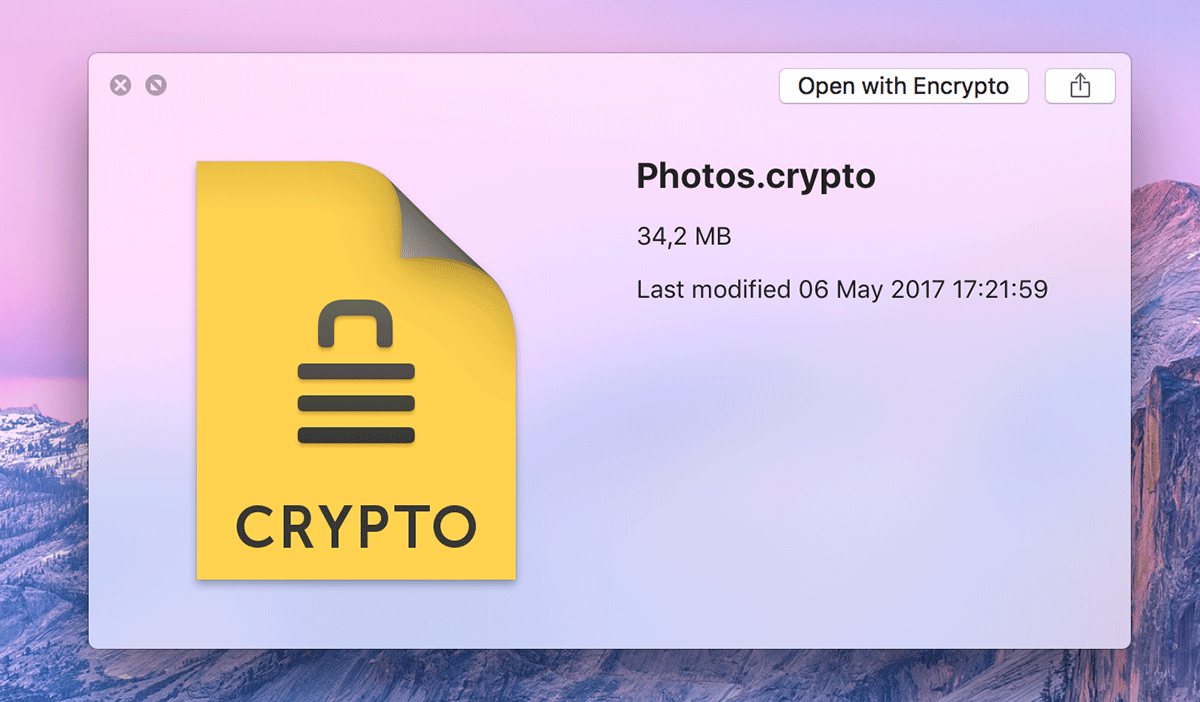
To open the encrypted file, double-click on it (only you know where it is) and enter the password you chose earlier.
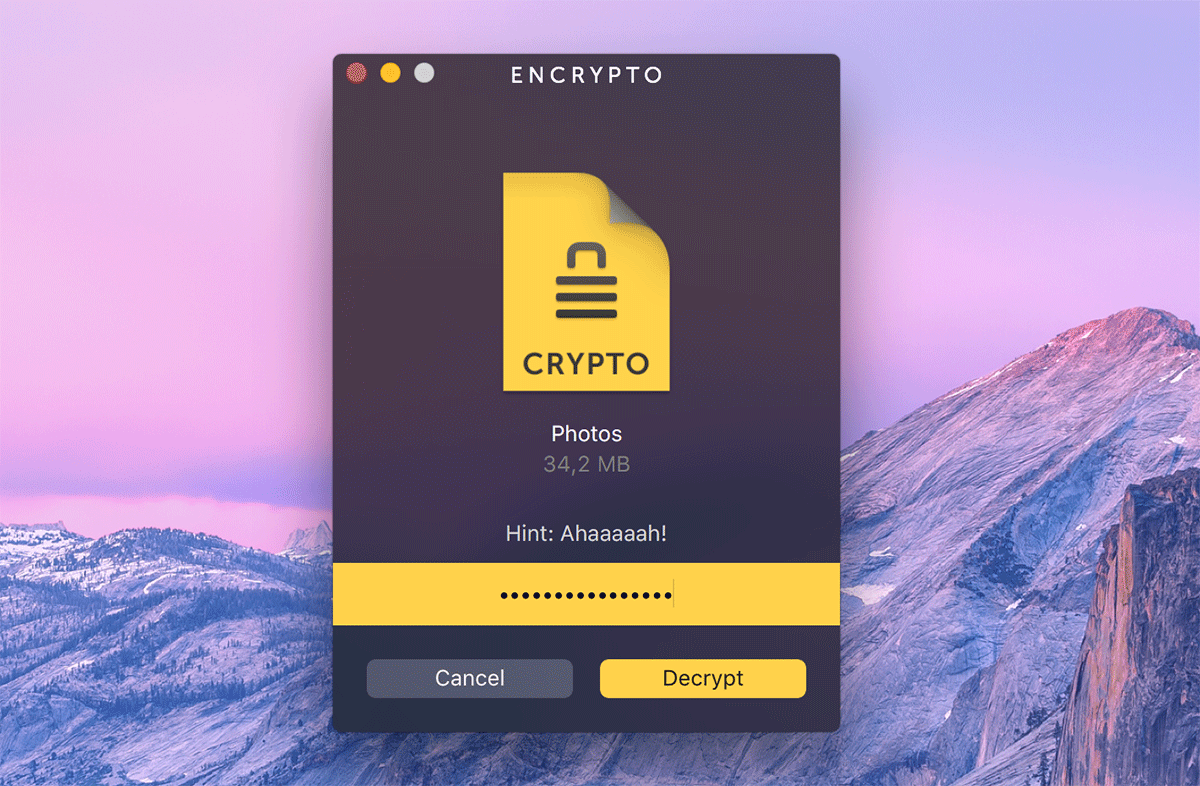
Save the deciphered file you got from that process wherever you need to use it like a totally normal file.
The usual advise is still good: open only the files you trust.
Your turn to play know!

Post a comment for this article?
Follow comments and trackbacks